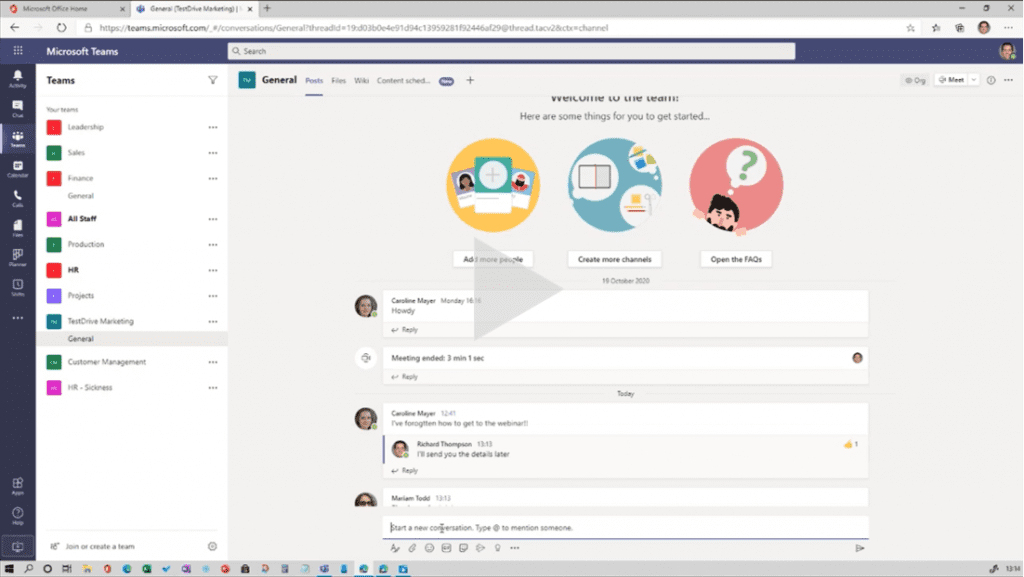Blog
How Microsoft Teams has changed in 2020
We are all adapting to working remotely and we’ve seen a number of new phrases enter the language this year – “Work from anywhere” is one we like a lot, and one you’ll be seeing more of next year is the “virtual commute”, the time in the morning preparing for work and in the evening winding down.
Microsoft have been in the limelight in enabling this sudden new way of working, most obviously with Teams (although due credit should go to the developments in SharePoint and Outlook as well). Teams has progressed as much this year as it had in its entire 4-year product life before 2020. Let’s have a look through some of the major and minor tweaks that make Teams even more compelling as we approach 2021.
New conversation
Starting with a minor one, the way we start new chat conversations has changed. It used to be the case that the box to start a conversation was identical to the box to reply to one. That meant people often started new threads thinking they were replying, meaning things got all out of sequence and it was hard to find things. A simple fix has been to remove both from the default screen – now you have to actively click “New Conversation” or “Reply” to open up the text box for your message. Functionally it’s the same, the buttons are just a reminder of what you’re doing, but we think they will save a lot of confusion.
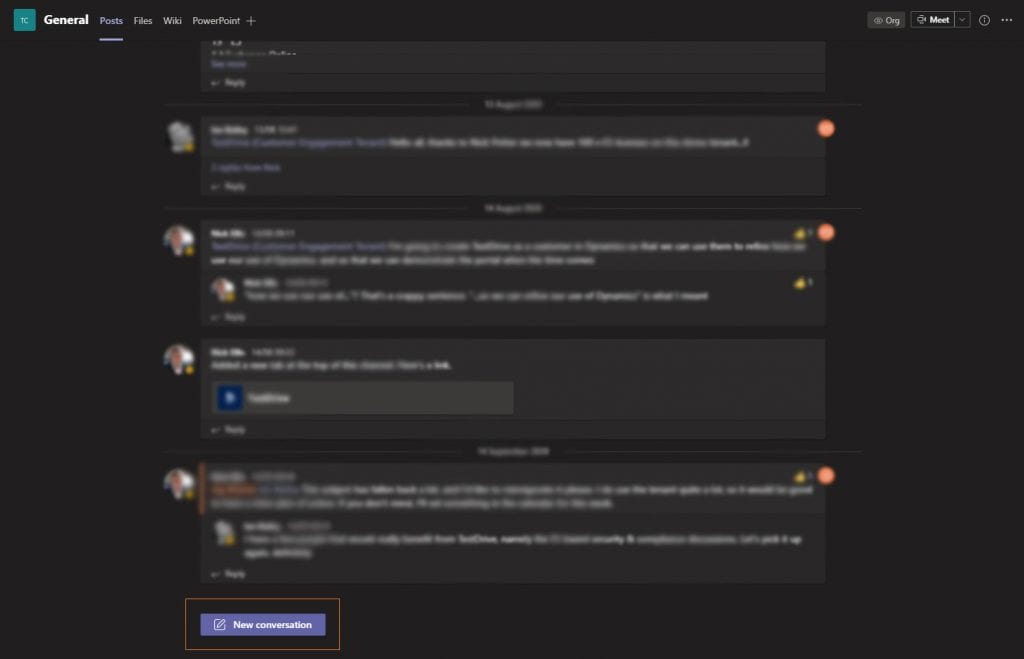
The ‘Meet now’ button
Another tiny tweak that can make a big difference, the “Meet now” button is now labelled “Meet” and comes with two options – “Meet now” and “Schedule a meeting”. This is a big improvement, as previously scheduling a meeting meant switching to the calendar, populating all the information from scratch then returning to your chat. It’s a small time saving, but with us all now constantly in Teams meetings it soon adds up!
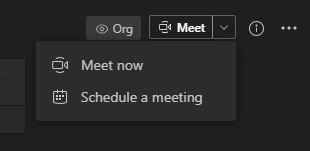
New meeting experience
At last! Time to do the happy dance!
From its launch in 2016 until this summer, Teams had two modes: general usage and meeting. You could only be in one or the other; if you had the meeting full screen you couldn’t see the Teams window, if you focused on a Teams conversation you could barely see the meeting. Now they’re separate windows, so you can have the full Teams window on one monitor and the meeting in HD glory on the other.
Other changes to meetings include uploading custom backgrounds so you can allow your own personality, or your company’s brand, to shine through rather than default library images; Together mode creates a virtual room and puts all the attendees in it, giving a sense of being physically together even when we’re not; Large Gallery now allows you to view 49 incoming video streams at a time, but beware the cost to your bandwidth; Presentation Mode isn’t here quite yet, but when it is, it will reduce your image on the screen and use a PowerPoint file as the virtual background, allowing you to present your slides and interact in a more normal fashion.
Emailing to a channel
This one isn’t actually new, but we think it’s under-used so we’re flagging it up again. You can forward an email directly into a channel for discussion. Just click the three dots by the channel name and select “Get email address”.
Planner and To Do
This is a big one. Whatever you may think of to-do lists, one thing is certain – Microsoft’s approach to them has been a bit disjointed for a while. Outlook Tasks, To Do, Planner, SharePoint Lists (and now the Lists app), Dynamics Tasks, Wunderlist… all from Microsoft. Well, it seems they’ve realised the problem. Since August, they’ve been rolling out the new Planner app for Teams. This presents a single window with your personal items – previously in To Do – and everything from Planner, all in one place.
If you’re a Dynamics user, you can have your admin turn on task synching. That will put those tasks in your To Do list as well. For the first time since Planner was introduced, you can now view all your tasks in one place. It is – in both sense of the phrase – about time.
Coming soon
We’ve already talked about Presenter Mode which lets you present in a more natural way, and there’s lots more where that came from.
Insights, which has been part of Outlook for a while (have a look, it’s really useful), is coming to Teams specifically to drive wellbeing and tackle burnout for remote workers. Tools are coming in the first half of 2021 to help organise your day, to avoid conflicts (in the sense of overlapping meeting bookings!), to clear out time at the start and end of the day, and to provide the business with analytics to identify trends and issues before they become problems.
Embedding a SharePoint site into Teams will allow your team to access the company intranet simply by selecting it from the menu. Let people keep up to date and informed, share policies, news, events and other information straight out of the Teams homepage. Branding elements will make Teams feel much more like part of your business than ‘just another tool’.
Lastly, improvements to the file management experience in Teams will be welcome to many. You may know that Teams Files uses SharePoint as its storage, but has not had all the features of SharePoint available. Well, soon it will. You will be able to send links to files even to people not in the team, to edit metadata columns, to use complex views including image previews, etc. We think this is a big improvement.