Blog
Microsoft Teams: Pinning
It’s really easy and simple to pin an application to your taskbar in Microsoft Teams.
Simply select the app that you would like to be available, you do this by hitting the three dots … and selecting the desired app.
Once this is done, right-click on the app when its on the taskbar, and it will now become forever pinned in Teams!
Easy access to your favourite apps inside Microsoft Teams!
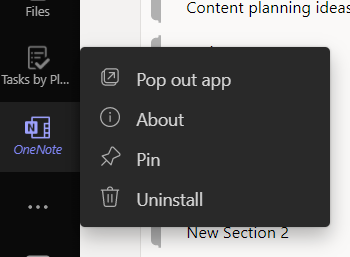
More Microsoft Teams tutorials
- Microsoft Teams Background EffectsJig shows you how to change your background in Microsoft Teams meetings to ensure privacy and security in this #2MinuteTutorial. Watch now to find out if Jig can beat the clock.
- Microsoft Teams PollsFind out how to create Polls before and during Microsoft Teams meetings, creating interesting and engaging ways to collect information from friends and colleagues.
- Microsoft Teams Out of OfficeAs Microsoft Teams continues to be our main communication application, the continuous develop is great to see and that now also includes setting your Out of Office replies direct from Teams.
- Microsoft Teams: Sharing an emailDid you know that you can share an outlook email to Microsoft Teams, allowing you to collaborate and chat about an email before you you reply.
- Microsoft Teams: Opening filesDid you know that you can change the default on how Microsoft Work, PowerPoint and Excel open in Teams? This super quick tutorial will show you how.