Blog
Microsoft Teams: Games for Work
We can’t quite work out who needs to know! However, you can now add games to your Microsoft Teams meetings with Games for Work from Microsoft!
Once, in Microsoft Teams, select “Apps” on the right hand panel.
Search “Games for Work”, and the then will appear. Select “Games for Work”. Hit the “Add to meeting” button, it will then ask you to select the meeting that you would like the app to be added to.
It will now appear!
You will have four games to select from:
- Solitaire
- Minesweeper
- Wordament
- IceBreakers
We can’t work out the value of the first three games for a meeting, being that they are traditionally 1-player games (Microsoft has marked them as 1-8 or 1-250 player games ?).
However, we have found IceBreakers to quite interesting. It can be a great way to start a meeting, start discussion without any stress. This would be particularly useful for interview situations!
Note that Games for Work is only available for Microsoft Teams Enterprise and Education customers only; if not available in your Teams app, reach out to your IT admin for support.
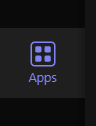
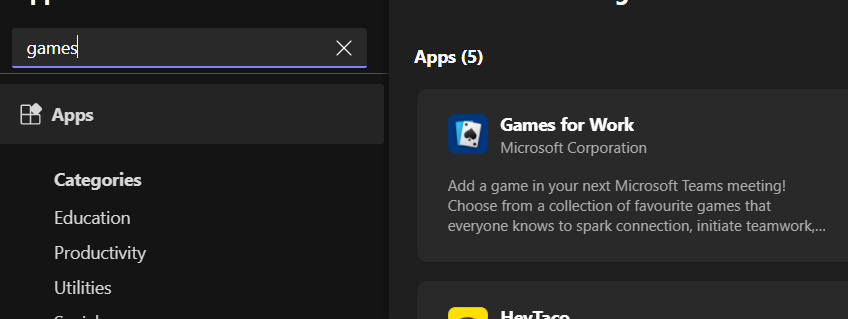
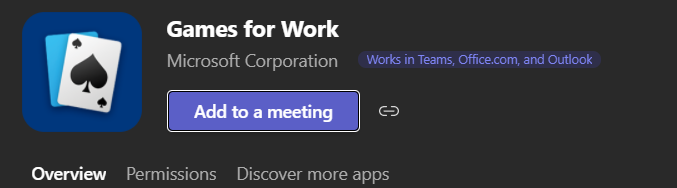
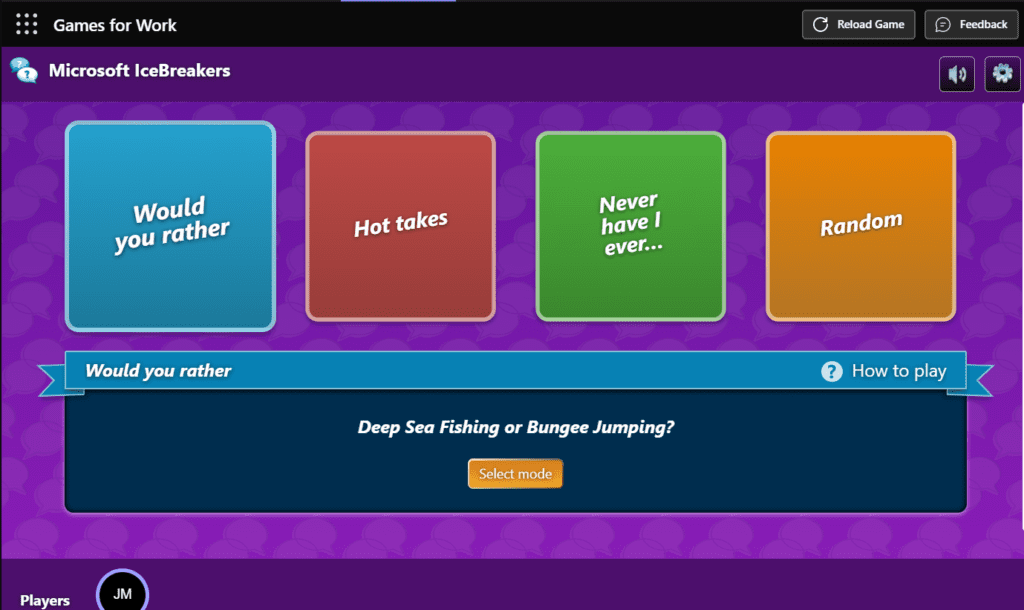
More Microsoft Teams tutorials
- Microsoft Teams Background EffectsJig shows you how to change your background in Microsoft Teams meetings to ensure privacy and security in this #2MinuteTutorial. Watch now to find out if Jig can beat the clock.
- Microsoft Teams PollsFind out how to create Polls before and during Microsoft Teams meetings, creating interesting and engaging ways to collect information from friends and colleagues.
- Microsoft Teams Out of OfficeAs Microsoft Teams continues to be our main communication application, the continuous develop is great to see and that now also includes setting your Out of Office replies direct from Teams.
- Microsoft Teams: Sharing an emailDid you know that you can share an outlook email to Microsoft Teams, allowing you to collaborate and chat about an email before you you reply.
- Microsoft Teams: Opening filesDid you know that you can change the default on how Microsoft Work, PowerPoint and Excel open in Teams? This super quick tutorial will show you how.