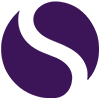Diary of a Technophobe: Get organised with Microsoft Office 365 Planner
Entry 3: Get organised with Microsoft Office 365 Planner
As a perfectionist and serial planner, there’s nothing I love more than a list. I have to-do lists for work, home, shopping and everything in between. It is such a satisfying feeling to tick something off your list, bringing a real sense of accomplishment. Of course, this is a great side effect, but the real benefit of these lists is that I can be organised, easily prioritise and most importantly, don’t forget anything (which often happens if I don’t write things down). Up until now these lists have been confined to notebooks and post-its or if I was feeling particularly sophisticated maybe an iPhone Note. I was in awe and excitement (it doesn’t take much), when our Digital Transformation Consultant, Nick, introduced me and the wider Select team to Microsoft Planner. Goodbye outdated pen and paper, hello slick, efficient app that I can access wherever I go! Planner isn’t just for lists either, it is a collaboration and project management tool.
What is Office 365 Planner?
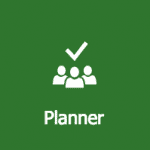
Before I go on to talk about the main benefits, this is what Microsoft have to say about Office 365 Planner in their own words:
“Take the chaos out of teamwork and get more done! Planner makes it easy for your team to create new plans, organise and assign tasks, share files, chat about what you’re working on, and get updates on progress.”
You can see from this description that Planner is a lot more than a simple to-do list. It is a truly collaborative tool that you can use in conjunction with your colleagues.
What can Office 365 Planner do?
The answer is lots! There are 4 key features that define Planner:
Plan projects together
Office 365 Planner allows you to set-up virtual project teams, meaning you can easily organise tasks into separate groups and workflows. You can add team members to new and existing groups and what’s really useful is that it houses all these tasks and plans in one easy-to-use dashboard. You can also see progress reports to know how well your team are delivering on a particular plan.
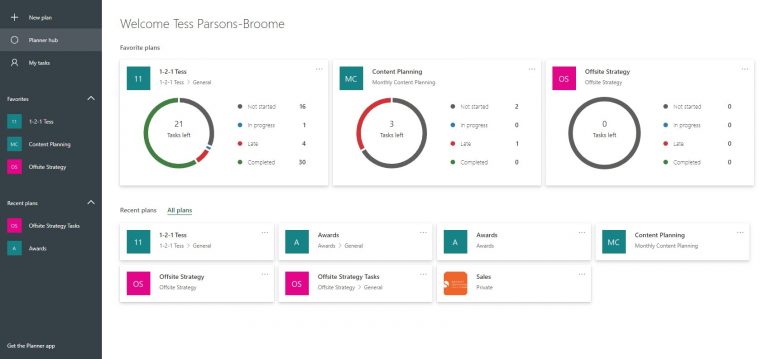
Assign tasks to yourself and others
Within these project ‘plans’, you can set yourself and other team members tasks, so everyone in the workstream knows what they are responsible for. The tasks are display in a list, but you can click into them to add more information including due dates, additional notes, progress status and priority status. This is particularly useful if you are managing a team of people as it means you can assign tasks to specific members of your team, but everyone will have visibility, so it offers true transparency of workload and productivity.
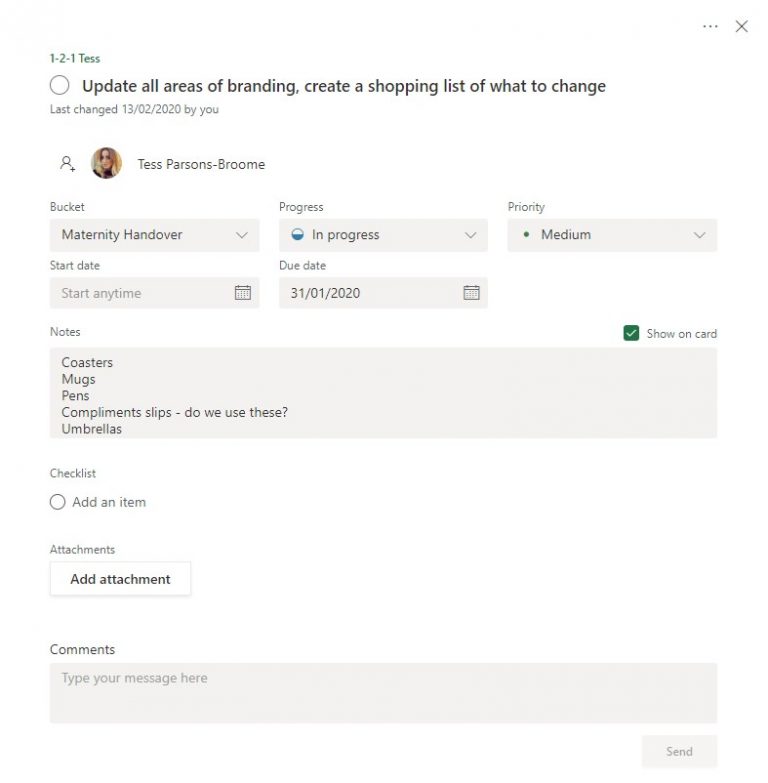
Task collaboration
Leading on from this is the ability to be assigned to the same tasks as others. This means you can keep track of a particular task together and share the responsibility whilst housing all the information and notes in the same place, almost like a mini project. This is extremely useful for project management and keeping track of progress.
Stay organised
As I’ve already indicated, it helps you keep track of your tasks and to-do lists, so you can be super organised. What’s more is that you can sort tasks into separate ‘buckets’ as well as ‘label’ tasks to help prioritise and segment into various topics and workflows.
How does Office 365 Planner integrate with other Microsoft apps?
If you already have Office 365 you will know that the wonderful thing about it is that all programs and applications seamlessly work together. This is no different when it comes to Office 365 Planner.
Microsoft Teams
Most usefully, Planner integrates with Microsoft Teams. You can simply add a tab to your Teams groups. This makes it easy to keep track of tasks in Planner for that specific Team as opposed to always having to refer to your Planner dashboard.
Microsoft Outlook
Outlook syncs with Planner so you get email notifications each time you are assigned a task. You can also add tasks from Planner to your Outlook account so you can see them quickly and easily, as well as due dates syncing with your Outlook calendar.
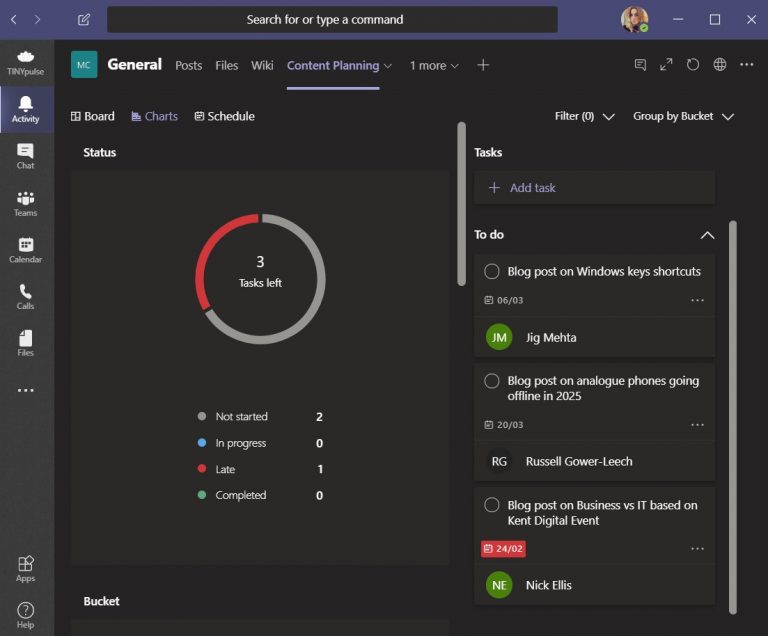
Ready to get Planning?!
I hope it’s clear from this blog post just how useful Office 365 Planner can be from both an individual and teamwork perspective. It has certainly made me more efficient and organised as well as making it easier to work on projects with colleagues – it really saves time on sending lengthy follow up emails with action points! Last, but not least the if you have Office 365, Planner is completely free to use – it’s part of the whole package. This saves the cost of paying for subscriptions to other project management tools that you may currently be using.
So, put down that notebook and pen, and set-up your very own Planner today.
If you want to know more about Office 365 Planner or the complete Office 365 solution, get in touch with us