Blog
How to use Microsoft Teams for personal calls
Another week, and things have changed again. With the new restrictions put in place last night, it seems we’ve got an extended period of not going out ahead of us. Nick and Simon have asked me to explain how to use Teams for personal use – i.e. as a video conferencing tool to talk to your loved ones in the coming weeks.
You might want to do this if you want to talk to multiple people at a time – it’s more robust for that than WhatsApp or even FaceTime. You might of course not have those apps, in which case this is even more useful.
The easiest way is to arrange the meeting in advance. In Teams, click on Calendar, then click ‘New meeting’ in the top right. You can then fill in the fields as you normally would, adding your contact’s emails in the ‘Add required attendees’ section. They do not need to be Teams users themselves – they will get an email like the one below:
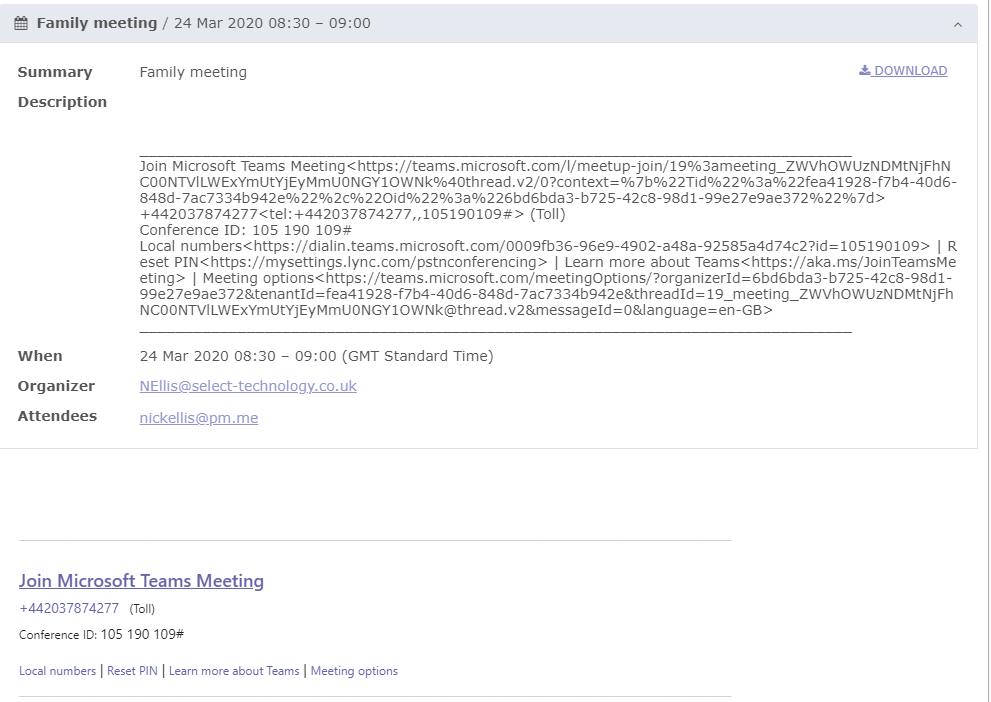
All they need to do is click on the Join Microsoft Teams Meeting link to go to the web version of Teams. There are two buttons to choose from, either download the app or Join on the web instead. I think for this, joining on the web is fine.

Once they’ve done that they will potentially see some pop-ups asking for permission to use the camera and the microphone – obviously say yes to those. Then they be asked to enter their name and click ‘Join now’. And that’s it.
There are a variety of tools to use, but Teams has the advantage of not requiring a smartphone app or an Apple account, so it might be helpful for talking to grandparents and technophobes!